|
Listen to article
Getting your Trinity Audio player ready...
|
Hello friends! Are you a DIY Adventurous? And wondered how to convert HP printer to sublimation printer? Well, guess what – you totally can! Imagine printing your own vibrant designs on everything from t-shirts to mugs. It’s like bringing your creativity to life! Sublimation printing is like the secret sauce for adding vibrant designs to all sorts of materials. It might sound a bit techy, but we promise it will be easy.
Today I am here with this guide where I break down the process into seven easy steps, so you can get out your inner artist and take your DIY game to the next level. Get ready for a splash of colors and let’s dig into the exciting world of turning your HP printer into a sublimation superstar!
Contents
Is it possible to utilize an HP printer for sublimation printing?
Keep in mind that success with sublimation printing on an HP printer may vary based on the specific printer model and the compatibility of third-party sublimation ink. In addition to the option of converting HP printers for sublimation, they’ve got this cool series called HP Stitch, ready-to-go sublimation printers that can handle wide paper rolls and print directly onto fabric. Sounds awesome, right?
But if you’re just starting out, thinking of grabbing one of these printers, I gotta be real with you—they’re expensive. We’re talking a starting price of $15,000. Sure, if you’re running a big business, it might be easy for you. But for the newbies, I’d say maybe pump the brakes on the HP Stitch series. There are other options that won’t break the bank.

You can check out starter sublimation printers like the Epson Ecotank series. They’re a bit more budget-friendly, although you might need to tweak them a bit for sublimation magic. It might not have all the bells and whistles, but it gets the job done without burning a hole in your wallet.
How to Convert HP Printer to Sublimation Printer – 7 Steps
I have two HP printers. I wanted to convert one to a sublimation printer but it was not as easy as I thought. That time I did some research and then I found a solution. Today I will share with you easily. Actually, converting an HP printer into a sublimation printer involves specific steps and considerations. Sublimation printing requires special ink and paper, and it’s crucial to ensure compatibility with the printer model. Here are the easy steps:
- Grab Sublimation Ink
- Replace Cartridges
- ICC Profiles Magic
- Sublimation Paper In, Regular Paper Out
- Adjust Printer Settings
- Test Drive
- Heat Press Action
Now, let’s go to the details discussion:
Grab Sublimation Ink
First off, check and verify if your specific HP printer model is compatible with third-party sublimation inks and cartridges. After that, get your hands on some sublimation ink cartridges that match your HP printer. Check similarity, this will give you a smooth ride to the printing experience.

Replace Cartridges
Now, you have to carefully remove your regular or existing ink cartridges. After that, before making any changes, it’s advisable to power off your printer. This ensures a safer cartridge replacement process and prevents any potential mishaps.
Insert the sublimation cartridges into the corresponding slots. Once the sublimation cartridges are in place, securely close the cartridge compartment.
ICC Profiles Magic
Sublimation printing often requires specific ICC (International Color Consortium) profiles to ensure accurate color reproduction. Visit the website of the sublimation ink manufacturer or supplier for your specific HP printer model.
Download the corresponding ICC profiles provided by the manufacturer. Once installed, you’ll need to apply the ICC profiles within your printing software. Try to choose the specific ICC profile that corresponds to your HP printer model and the sublimation ink you are using.
Sublimation Paper In, Regular Paper Out
After that, you have to choose a sublimation paper that is compatible with your HP printer and sublimation ink. Sublimation paper is specially coated to receive and retain the sublimation ink during the transfer process.
Open the paper tray on your HP printer and load the sublimation paper into the tray. Select the paper type as “Sublimation Paper” or a similar option to inform the printer about the specific characteristics of the loaded paper.
Adjust Printer Settings
Now, open the print dialog on your computer by selecting “Print” in the application you’re using. Click on “Properties” or “Printer Properties” to access the settings specific to your HP printer. Adjust paper type, print quality, color management, and ICC profile application settings. Adjust the printer resolution to match the desired quality of your sublimation prints.
Higher resolutions result in sharper images but may increase printing time and ink usage. Some printers allow you to save custom print settings. If you have specific configurations that work well for your sublimation projects, consider saving them for future use.
Test Drive
Every setup needs a test drive. Initiate a test print with a small sample of your design on sublimation paper. This allows you to evaluate how the colors, details, and overall print quality will appear on the final substrate. Check that the sublimation paper has been handled correctly by the printer.
Compare the test print with the design preview on your computer. Based on the test print results, make any necessary adjustments to printer settings, color profiles, or design elements. Repeat the test print if significant changes are implemented.

Heat Press Action
This step is the final crucial step in the sublimation printing process, where the printed design on sublimation paper is transferred to the final result. Ensure that your heat press machine is clean and in proper working condition. Set the heat press to the recommended temperature for sublimation printing.
Control the pressure on the heat press according to the requirements of your sublimation project. Position the sublimation paper with the printed design facing down onto the substrate. Make sure the paper is aligned accurately with the substrate to achieve a precise transfer.
After the pressing time is complete, open the heat press and carefully remove the substrate with the transferred design. Allow the substrate to cool completely before handling. Inspect the final print for color vibrancy, sharpness, and overall quality. The heat press action should result in a permanent and durable sublimation print on the substrate.
Note: If sublimation printing is a significant need, consider investing in a printer designed explicitly for sublimation purposes. If it is just for wish, please don’t do it.
Which printer is the simplest to convert for sublimation printing?
The ease of converting a printer to sublimation depends on various factors, including the printer model, compatibility with third-party inks, and the availability of conversion kits. The Epson EcoTank series, such as the EcoTank ET-3850 or ET-4850, is often mentioned as a relatively straightforward option for conversion. These printers have refillable ink tanks, making it easier to replace the standard ink with sublimation ink.
Also, the Epson EcoTank 2720 stands out as a budget-friendly option for sublimation printing. Numerous individuals in the sublimation business choose the Epson 2720, despite Epson not marketing it explicitly as a sublimation printer.
Nowadays, if we’re talking about simplicity in converting to sublimation, the Epson SureColor F170 takes the lead. This specialized dye-injection printer offers the easiest way to print on fabric and various compatible surfaces.
Conclusion
End of the story, I think you have your answer on how to convert HP printer to sublimation printer. This is a creative journey that opens up a world of possibilities. Remember, patience and precision are key as you navigate this process. If you are entering into the art of sublimation for personal projects or considering it for a small business, the satisfaction of turning an ordinary printer into a sublimation marvel is truly rewarding. Happy sublimation printing, and may your creations be as wonderful as your imagination allows!

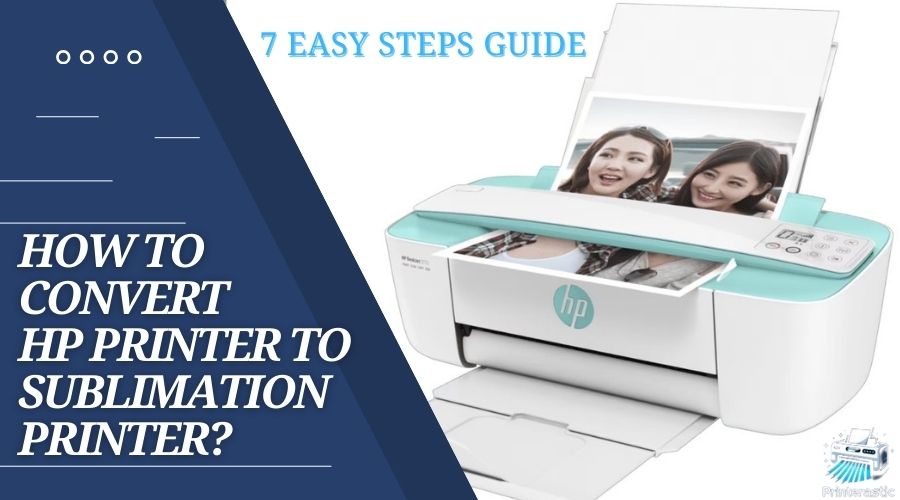

4 comments